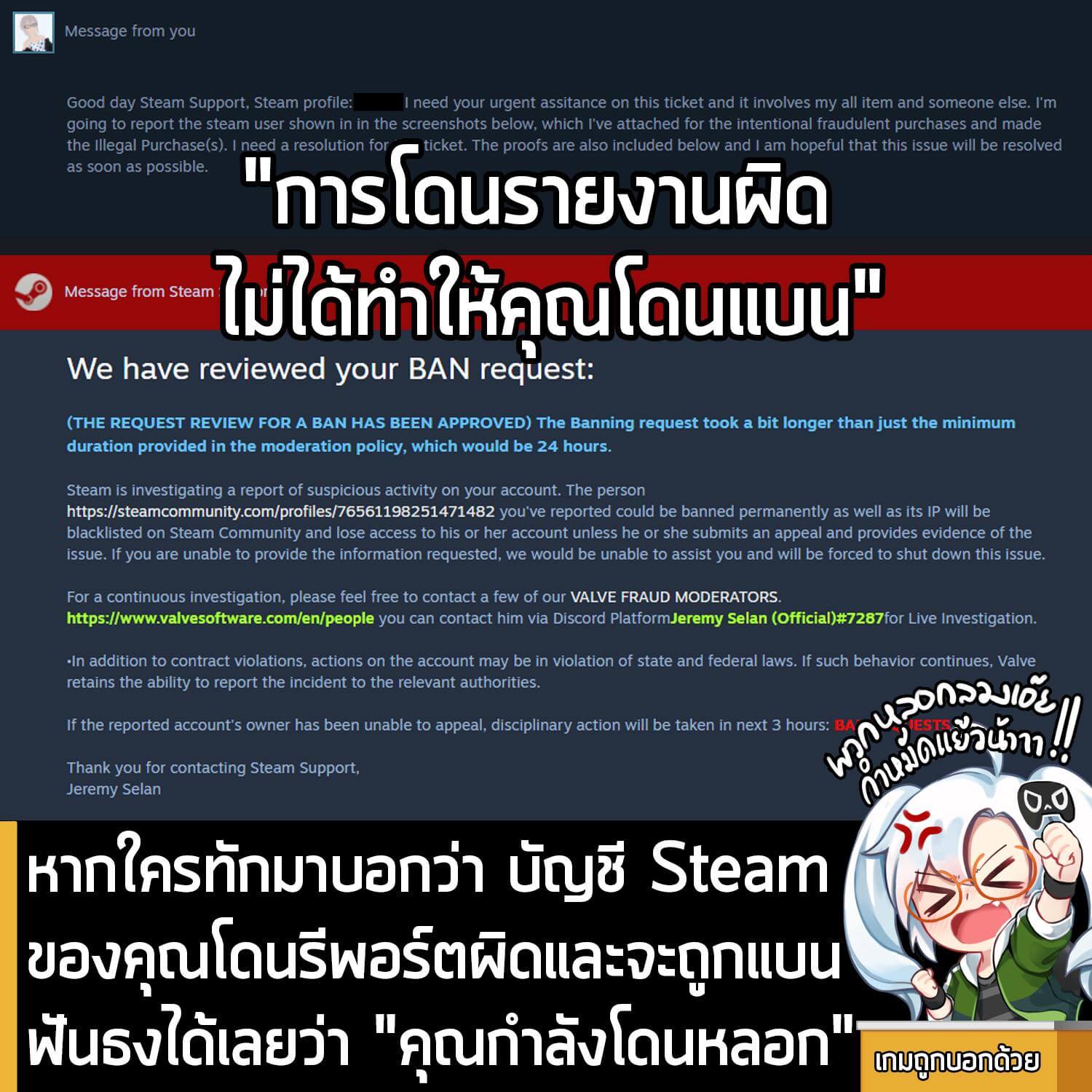1. โหลดโปรแกรม GeDoSaTo จากเว็บนี้ LINK กด Install ให้เรียบร้อย แล้วเปิดโปรแกรมขึ้นมา
2. เมื่อขึ้นโปรแกรมมาแล้วให้คลิกที่ User Whitelist
3. เมื่อขึ้นหน้าต่างนี้มา ให้ใส่ บรรทัดนี้ลงไป ffxiiiimg || Final Fantasy XIII ตามภาพ แล้วกด Save จากนั้นก็ปิดหน้าต่างตัวนี้ไป
4. กลับมาหน้าต่างเดิม คลิกที่ Edit Settings

5. พอขึ้นหน้าต่างนี้มาให้กดปุ่ม + ที่อยู่ข้างๆตัว U
6. พอขึ้นหน้าต่างนี้มาให้ใส่ในช่องว่า ffxiiiimg แล้วกด Create
7. หลังกด Create แล้วจะมีหน้าต่างนี้ขึ้นมา ให้ก๊อป ข้อความด้านล่างนี้ไปใส่ในช่อง ใต้ ประโยคเขียวๆ ที่เขียนว่า # This is a profile file for ffxiiiimg
injectPSHash 023bb3d2
injectDelayAfterDraw true
# The resolution you want to downsample *to*.
# Should generally always be your output device pixel size and frequency.
# Writing something not supported by the display here will probably cause a crash.
# 0 = main monitor resolution
presentWidth 1920
presentHeight 1080
presentHz 60
# The type of scaling you want to use.
# bilinear: what GPUs generally do, cheap performance-wise
# bicubic: higher quality, more expensive performance-wise
# lanczos: higher quality and sharp, most expensive performance-wise
# nearest: extremely cheap, generally ugly, but useful to upsample retro games
scalingType bilinear
# Forces the present resolution to be set, regardless of what the game requests
# usually only makes sense in conjunction with game-specific plugins
# for games with resolution limits
forcePresentRes true
# For games which use strange methods to query resolutions,
# injecting a new one might not work. In such cases, you can try replacing an
# existing resolution. E.g. “overrideWidth 800”, “overrideHeight 600” to replace 800×600
# 0 = override disabled
overrideWidth 1280
overrideHeight 720
pluginOverride GenericPlugin
########################################################################################
# Image processing settings
# Note: may or may not apply depending on the plugin used
## AA
# AA toggle and quality setting
# 0 = off (best performance, worst IQ)
# 1 = low
# 2 = medium
# 3 = high
# 4 = ultra (worst performance, best IQ)
aaQuality 4
# AA type
# either “smaa” or “fxaa”, depending on your preferences
aaType fxaa
## Post
# Enable Postprocessing
# false = off
# true = on
# For in-depth configuration, look in “assets/post.fx” or “assets/post_asmodean.fx”
enablePostprocessing false
# Postprocessing type
# durante = basic postprocessing adapted from SweetFX (dark, local contrast)
# asmodean = postprocessing by Asmodean (with tone mapping, softer)
# For in-depth configuration, look in “assets/post.fx” or “assets/post_asmodean.fx”
postProcessingType durante
#———————————————————————–
#End of Config
เมื่อก๊อปลงไปแล้วก็กด Save แล้วก็ Close หน้าต่างนี้ไป (แต่ยังไม่ต้องปิดโปรแกรม GeDoSaTo
8. เข้าเล่นเกม Final Fantasy XIII จะพบว่าตัวเกมกลายเป็นความละเอียด 1080p เรียบร้อยแล้ว ส่วนปรับแต่งอื่นๆก็ลองดู aaQuality นี่เลข 4 เปลี่ยนเป็นเลขอื่นก็ได้ ก็จะคุณภาพต่างๆกันไป



ภาพในเกมพอเป็น 1080p แล้วก็ประมาณนี้ ในส่วนของการกระตุก ก็ยังมีบ้าง ตรงนี้คงแก้ไม่ได้จนกว่าแสควร์จะออก Patch มาแก้ ตอนนี้ก็แก้ได้แค่ความละเอียดนี่ล่ะ
Source : ashley66444 ณ บอร์ด Steam Community